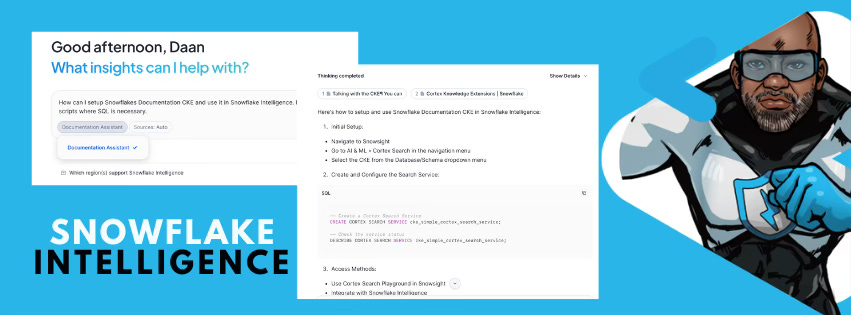Snowflake RTFM Intelligently
Use Snowflake Intelligence to query the Snowflake Documentation in Natural Language
This week is Snowflake BUILD. During BUILD, Snowflake Intelligence has been announced GA.
“Snowflake Intelligence, now generally available, is an enterprise intelligence agent that puts insights at every user’s fingertips. It enables every employee to answer questions, no matter how simple or complex, in natural language. They can move beyond the “what” to uncover the critical “why,” fostering a new data culture where every employee can derive deep insights and take timely action for faster outcomes.“
There are several use case. In this blog we are going to have a look how we can query the Snowflake Documentation with Natural Language. On the Snowflake Marketplace you can find a Snowflake Documentation Cortex Knowledge Extension
“Cortex Knowledge Extensions allow you to build Retrieval-Augmented Generation (RAG) capabilities on third-party published content. This Cortex Knowledge Extension brings Snowflake Documentation to your AI assistants and agentic systems to get data and AI teams the answers they need faster than ever before.“
Integrating the Snowflake Documentation Cortex Knowledge Extension with Snowflake Intelligence can be a 4-phase process.
Phase 1: Infrastructure Setup
Phase 2: CKE Installation (Manual Steps in Snowsight UI)
Phase 3: CKE Configuration
Phase 4: Use the CKE in Snowflake Intelligence
Infrastructure Setup
The first step is to make sure you have all the Snowflake objects in place. This phase prepares your Snowflake environment so you can install and use CKEs from the Marketplace in subsequent phases. It’s a one-time setup that creates the security and resource framework needed for Snowflake Intelligence operations.
Administrative roles: Create
SNOWFLAKE_INTELLIGENCE_ADMINandCKE_ADMINroles with appropriate privilegesDedicated warehouse: Set up a (start with a x-small, auto-suspending) warehouse (
CKE_WAREHOUSE) for CKE operationsDatabase and schema: Create the
SNOWFLAKE_INTELLIGENCEdatabase with anAGENTSschema for storing Intelligence agentsPermissions structure: Grant necessary privileges for creating agents, importing shares, and managing CKE resources
User configuration: Assign roles to the current user and sets default warehouse
CKE Installation
Manual Steps - Do this in Snowsight:
Go to Data sharing » Snowflake Marketplace
Search for “Snowflake Documentation” or your desired CKE
Click Get to install the CKE
Follow the installation prompts
Note down the following information after installation:
CKE Database Name
CKE Schema Name
CKE Service Name
CKE Configuration
This phase configures and validates the installed CKE for use with Snowflake Intelligence. It connects the infrastructure (from Phase 1) with the installed CKE (from Phase 2), making the documentation searchable through Snowflake Intelligence and ready for production use.
Think of the following steps:
CKE integration: Grant access permissions to the installed CKE database and schemas for relevant roles
Service verification: List and validate available Cortex Search Services from the CKE installation
Functionality testing: Execute test queries against the CKE service to ensure proper connectivity and response
Access validation: Confirm that users can successfully query the CKE and receive search results
Final verification: Run checks to ensure the complete setup is working correctly
Use the CKE in Snowflake Intelligence
Access Snowflake Intelligence:
In Snowsight, go to AI & ML » Snowflake Intelligence
You should see the interface for creating and managing agents
Create a New Agent:
Click Create Agent or New Agent
Give your agent a name (e.g., “Documentation Assistant”)
Add a description explaining what the agent does
Configure the Agent with CKE:
In the agent configuration, look for Knowledge Sources or Data Sources
Add your CKE as a knowledge source by selecting:
Database: Your CKE database name
Schema: Your CKE schema name
Service: Your CKE service name
Configure any additional settings like response style or instructions
Test the Agent:
Use the chat interface to ask questions
Example: “What is Snowflake Intelligence?” or “How do I create a warehouse?”
The agent will search the CKE and provide answers with citations
Additional tips
Start with simple questions to test the CKE integration
Use specific queries rather than broad questions for better results
Check citations in the responses to verify information sources
Monitor usage through the Provider Studio analytics if you’re tracking CKE consumption
Create multiple agents for different use cases (e.g., one for technical docs, one for business processes)
Note: Parts of this blog are generated with Snowflake Intelligence
Snowflake Data Superhero and Chapter Lead for the Dutch Snowflake ❄️ User Group. Consulting Partner at Bravinci. Online also known as; DaAnalytics